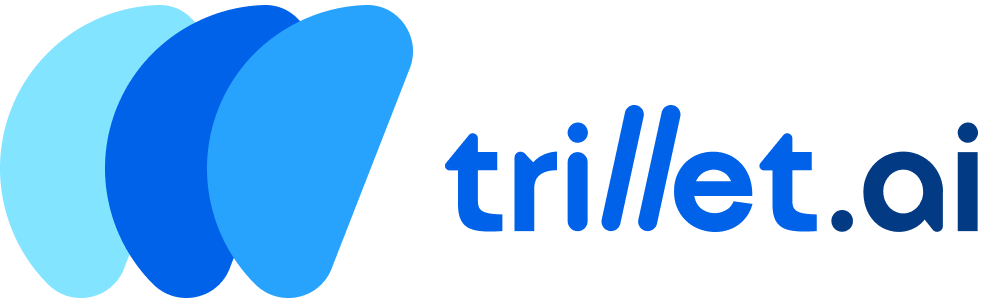Trillet AI Integrations
Trillet AI offers seamless integration with popular automation tools like Make.com, n8n, and our Web SDK, allowing you to automate outbound AI voice calls and embed AI agents directly into your applications. Use these platforms and tools to trigger TrilletAI’s call capabilities directly from your workflows or integrate voice agents into your websites.

 Integrate Trillet AI with Make.com custom node to automate outbound voice call workflows. This is ideal for building call-based campaigns, customer notifications, or voice follow-ups powered by Trillet AI.
Integrate Trillet AI with Make.com custom node to automate outbound voice call workflows. This is ideal for building call-based campaigns, customer notifications, or voice follow-ups powered by Trillet AI.
Installation
To add TrilletAI’s app to your Make.com organization:
You can find TrilletAI directly on Make.com by searching “TrilletAI” in the App list under the us1 or us2 regions.
If TrilletAI does not appear in your region or account, use the invitation link below to add it manually:
🔗 Click here to install if it doesn’t appear.
n8n Integration

 TrilletAI provides a custom node for n8n to let you trigger outbound voice calls directly within your workflows. This allows you to automate call-based sequences based on custom events, user actions, or external system triggers.
TrilletAI provides a custom node for n8n to let you trigger outbound voice calls directly within your workflows. This allows you to automate call-based sequences based on custom events, user actions, or external system triggers.
Installation Steps
- Ensure
n8n is installed on your machine. If not, follow n8n installation guide.
- Open your terminal and install the TrilletAI node package:
npm install n8n-trillet-nodes
SDK Integration

 The Trillet AI Web SDK allows you to integrate AI-powered voice agents directly into your website or web application. This enables users to interact with your Trillet AI agents via voice or text calls, ideal for embedding real-time AI conversations in client-facing apps, demos, or custom workflows. The SDK uses LiveKit for real-time audio handling and supports features like transcription, audio analysis, and event emitting.
The Trillet AI Web SDK allows you to integrate AI-powered voice agents directly into your website or web application. This enables users to interact with your Trillet AI agents via voice or text calls, ideal for embedding real-time AI conversations in client-facing apps, demos, or custom workflows. The SDK uses LiveKit for real-time audio handling and supports features like transcription, audio analysis, and event emitting.
Installation
You can install the SDK via npm for modern web frameworks (e.g., React, Next.js) or load it directly from a CDN for simple HTML integrations.
Via npm
- Install the package:
npm install @trillet-ai/web-sdk
- Import and use in your code:
import { TrilletAgent } from '@trillet-ai/web-sdk';
<script type="module">
const module = await import("https://cdn.jsdelivr.net/npm/@trillet-ai/web-sdk/+esm");
const TrilletAgent = module.TrilletAgent;
// Use TrilletAgent here
</script>
Configuration
Initialize a TrilletAgent instance:
const agent = new TrilletAgent({
workspaceId: 'your-workspace-id',
agentId: 'your-agent-id',
variables: { key: 'value' },
mode: 'voice',
});
Usage
- Start a Call:
- Use
startPublicCall() for public (workspace-based) integrations.
- Use
startCall() for API key authenticated calls.
try {
await agent.startPublicCall();
console.log('Call started');
} catch (error) {
console.error('Failed to start call:', error);
}
- End a Call:
- Toggle Microphone:
agent.toggleMicrophone(true); // Enable microphone
- Event Handling:
The SDK extends
EventEmitter. Listen for events like connected, disconnected, error, assistantStartedSpeaking, etc.
agent.on('connected', (details) => {
console.log('Connected:', details.callId, details.agent.name);
});
agent.on('disconnected', () => {
console.log('Call ended');
});
agent.on('error', (error) => {
console.error('Error:', error);
});
- Transcripts:
Access real-time and final transcripts:
const transcripts = agent.getTranscripts(); // Array of Transcript objects
const current = agent.getCurrentTranscript(); // Partial transcripts
SDK Integration Preview

Important: Make sure to enable public access in your call flow settings before testing the SDK integration. You can find this option in the call flow settings panel.
Examples
React Component Integration
For React/Next.js apps, create a basic component to handle calls:
import { useState, useRef } from 'react';
import { TrilletAgent } from '@trillet-ai/web-sdk';
const VoiceAgent = ({ agentId, workspaceId }) => {
const agentRef = useRef(null);
const [isCallActive, setIsCallActive] = useState(false);
if (!agentRef.current) {
agentRef.current = new TrilletAgent({
workspaceId,
agentId,
});
}
const startCall = async () => {
try {
await agentRef.current.startPublicCall();
setIsCallActive(true);
} catch (error) {
console.error('Failed to start call:', error);
}
};
const endCall = () => {
agentRef.current.endCall();
setIsCallActive(false);
};
return (
<button onClick={isCallActive ? endCall : startCall}>
{isCallActive ? 'Hang Up' : 'Start Call'}
</button>
);
};
export default VoiceAgent;
<!-- Trillet Voice Button -->
<style>
#trillet-voice-button {
padding: 14px 28px;
font-size: 16px;
font-weight: bold;
background: linear-gradient(to right, #25aae1, #40e495, #30dd8a, #2bb673);
color: white;
border: none;
border-radius: 50px;
cursor: pointer;
z-index: 999;
box-shadow: 0 8px 20px rgba(0, 102, 255, 0.4);
transition: all 0.3s ease;
}
#trillet-voice-button:hover {
transform: scale(1.05);
}
</style>
<button id="trillet-voice-button">
🎙️ Speak with AI Agent
</button>
<script type="module">
const { TrilletAgent } = await import("https://cdn.jsdelivr.net/npm/@trillet-ai/web-sdk/+esm");
const workspaceId = "your-workspace-id"; // Replace with your workspace ID
const agentId = "your-agent-id"; // Replace with your agent ID
const button = document.getElementById("trillet-voice-button");
const agent = new TrilletAgent({ workspaceId, agentId });
let isCalling = false;
button.addEventListener("click", async () => {
if (!isCalling) {
try {
button.innerText = "⏳ Connecting...";
button.disabled = true;
await agent.startPublicCall();
isCalling = true;
button.innerText = "Hang Up 🔴";
} catch (err) {
console.error("Failed to start call:", err);
alert("Could not start the AI call. Please try again.");
button.innerText = "🎙️ Speak with AI Agent";
} finally {
button.disabled = false;
}
} else {
agent.endCall();
isCalling = false;
button.innerText = "🎙️ Speak with AI Agent";
}
});
agent.on("disconnected", () => {
isCalling = false;
button.innerText = "🎙️ Speak with AI Agent";
button.disabled = false;
});
</script>
your-workspace-id and your-agent-id with your actual Trillet AI credentials. For production, secure sensitive data (e.g., avoid exposing API keys client-side). The SDK handles browser compatibility checks internally. If you encounter issues, ensure microphone permissions are granted and test in a secure context.